Application Development for Android
When building a mobile application, it's important that you always test your application on a real device before releasing it to users. This page describes how to set up your development environment and Android-powered device for testing and debugging on the device.
You can use any Android-powered device as an environment for running, debugging, and testing your applications. The tools included in the SDK make it easy to install and run your application on the device each time you compile. You can install your application on the device directly from Android Studio or from the command line with ADB. If you don't yet have a device, check with the service providers in your area to determine which Android-powered devices are available.
Note: When developing on a device, keep in mind that you should still use the Android emulator to test your application on configurations that are not equivalent to those of your real device. Although the emulator does not allow you to test every device feature (such as the accelerometer), it does allow you to verify that your application functions properly on different versions of the Android platform, in different screen sizes and orientations, and more.
Enabling On-device Developer Options

Android-powered devices have a host of developer options that you can access on the phone, which let you:
- Enable debugging over USB.
- Quickly capture bug reports onto the device.
- Show CPU usage on screen.
- Draw debugging information on screen such as layout bounds, updates on GPU views and hardware layers, and other information.
- Plus many more options to simulate app stresses or enable debugging options.
To access these settings, open the Developer options in the system Settings. On Android 4.2 and higher, the Developer options screen is hidden by default. To make it visible, go to Settings > About phone and tap Build number seven times. Return to the previous screen to find Developer options at the bottom.
Setting up a Device for Development
Source: developer.android.com
You might also like:
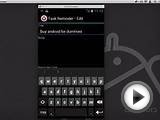

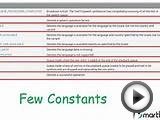
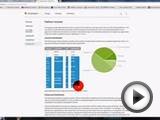


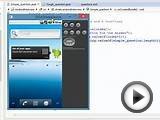




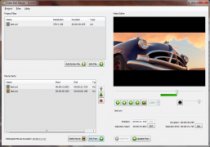





I'm currently writing my bachelor thesis which has the goal to analyze the mobile platform Android in terms of application development.
I need some hints for what i should point out in the concrete chapter 'Application Development On the Android Platform'. Information that is relevant for someone who wants to know about what app development on android is like beside the programming language and the tools that the developer is given.